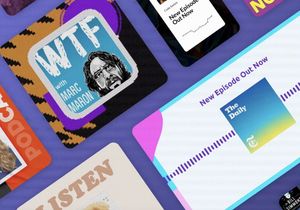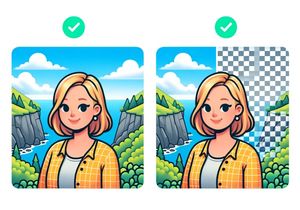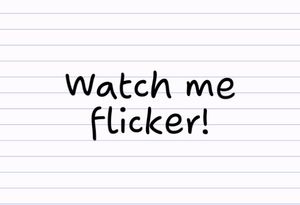How to duplicate dashboards in Google Analytics
Have you ever created an amazing dashboard in Google Analytics, only to find that you can’t duplicate it? Finally, there is a way you can easily copy a dashboard from one profile to another!
This method can also be used to share a dashboard configuration from one Google Analytics account to another.
How to copy a dashboard configuration from one profile to another
- Create your dashboard in the Reporting tab by clicking Dashboards on the sidebar and selecting + New Dashboard.
- Open the dashboard that you want to copy. In the top grey bar, click on the Share button.
- Copy the link provided.
- Paste the link in a new browser window.
- Choose the profile in which you want the dashboard to appear. If necessary, change the title.
- Click on “Create”.
How to copy a dashboard configuration from one account to another
- Create your dashboard in the Reporting tab by clicking Dashboards on the sidebar and selecting + New Dashboard.
- Open the dashboard that you want to copy. In the top grey bar, click on the Share button.
- Copy the link provided.
- Log out of your account and log back into the account in which you want the dashboard to appear.
- Paste the link in a your browser window.
- Choose the profile in which you want the dashboard to appear. If necessary, change the title.
- Click on “Create”.
This is a great feature which will save you a lot of time once you have a set of dashboards that you work with often.
Happy analyzing!