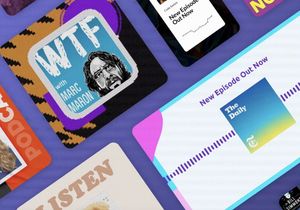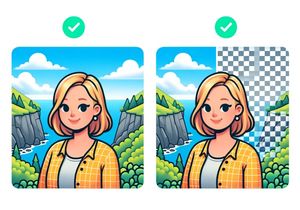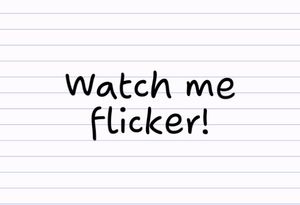Animate part of a picture with these apps
Have you ever encountered photos where part of the image is animated while the rest stays perfectly still? This new type of media that toes the line between photo and video is called a cinemagraph.

Cinemagraphs animate only part of an image while the rest remains still. They tend to loop seamlessly to create the illusion of living scene.
Originally reserved for movie stills, cinemagraphs are making their way onto everyday people’s newsfeeds to stunning effect. These are the best apps for making living, moving photos that loop seamlessly.
How it works
Many apps use the same technique to achieve this effect:
- Start with a video
- Trim and crop the part of the video you want to repeat
- Highlight the areas you wish to animate by painting over them
- Export the cinemagraph to Instagram or as a GIF to use anywhere
Apps to create cinemagraphs
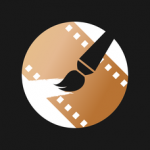 1. Cinemask & Cinemask Pro
1. Cinemask & Cinemask Pro
Verdict: Highly recommended. Feature-packed, no adverts, no watermarks. Available on iPhone and Mac OS X.
Easily one of the best cinemagraph apps available. Cinemask has everything you need in a cinemagraph app:
- Ability to trim the part of the video you want to use as the animated section
- Option to select the still from the video that you want to use in the non-moving parts of your image.
- Highlight with the brush the parts you want to animate.
- Support for iPhone Live Photos.
- Export to both GIF and Video.
- A Desktop version is available for Mac OS for serious cinemagraph makers with more features.
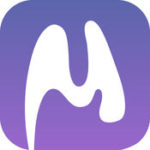 2. MaskArt
2. MaskArt
Verdict: Highly recommended. Free and feature-packed. Only available on iPhone.
MaskArt has a similar feature list to Cinemask outlined above.
Update: It looks as though this app has been removed from the US App Store.
 3. Cinemagraph by Flixel
3. Cinemagraph by Flixel
Verdict: too expensive ($199/year!). Available on iOS and macOS
An app for making cinemagraphs; popular with businesses and professionals. For most people it’s prohibitively expensive. If you have that sort of money lying around, go right ahead. Free to use with a big watermark.
4. Cinemagraph by Crazy Labs
Available on Google Play
This app looks promising and it’s available on Google Play for Android devices.
 5. Livelier
5. Livelier
Verdict: difficult to use and put an ugly watermark. Available on iPhone
This app didn’t seem to successfully animate any preview video, but the exported video worked fine.
 6. Picoo camera
6. Picoo camera
Verdict: limited features. Available on iOS and Google Play
No option to load videos from camera roll, so cinemagraphs need to be filmed in the app. You’re required to highlight the section you want to animate by drawing shapes. Definitely not as nice as MaskArt or Cinemask.
Tips for great cinemagraphs
- When filming video for a cinemagraph, put your phone/camera on a stand rather than holding it. You need the camera to be perfectly still or you will ruin the illusion. Obviously a tripod is even better!
- Don’t try and animate too much! If you animate everything in the scene, it’s just another boring video.
- Try turning the hardness on the brush right down to fade between animated and non-animated sections. Without a fade, you might see some harsh edges between the animated and still sections of the image.
Cinemagraph inspiration
The possibilities for creativity are endless:
- Animate rainfall while the rest of the photo remains motionless
- Crashing waves on a beach give life to an otherwise still image
- Animate blinking eyes or hair blowing in the wind on a portrait
- Move just the steam coming off a hot meal
Cinemagraphs.com has some great examples of cinemagraphs for your inspiration.
Happy cinemagraphing!