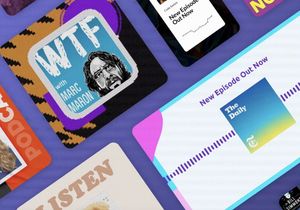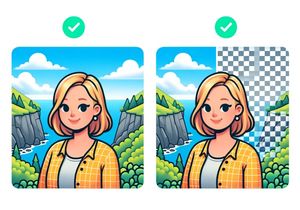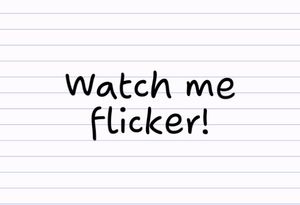How to remove background from photos: best apps and tools
Removing or replacing the background on an image is easy when you have the right tools on hand. Here are the best apps and tools to help with the task.
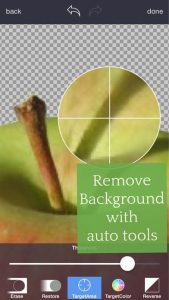 Background Eraser: Superimpose Photo Editor & Cut Out Image Outline
Background Eraser: Superimpose Photo Editor & Cut Out Image Outline
Price: Free (Ad-Enabled), $1.99 Upgrade, Available in App Store / iOS
Background Eraser is a popular and highly-rated background erasing app. This free app is ad-enabled and the pro upgrade only costs $1.99. For the money, you’ll receive an array of tools including: erase, restore, target area, target color, edge smoothing and reverse.
 PhotoLayers〜Superimpose,Eraser by handycloset
PhotoLayers〜Superimpose,Eraser by handycloset
Price: Free (Ad-Enabled), Available on Google Play / Android
Remove the background from photos and combine up to 11 images to create a photo montage. This means that you can remove the background from an image and place it onto a new background. You can even export the final image as a PNG file to maintain transparency. This app is a good all-encompassing solution for background replacement.
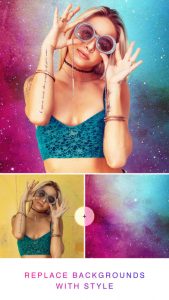 Photo Blur: background eraser & photo editor
Photo Blur: background eraser & photo editor
Price: Free (Ad-Enabled), $4.99 Upgrade, Available in App Store / iOS
At $4.99, the upgrade is a little expensive but the app does its job well. Like the other apps, Photo Blur helps you to replace backgrounds on photos. The bokeh effects need to be unlocked but they do add a nice effect to your photos.
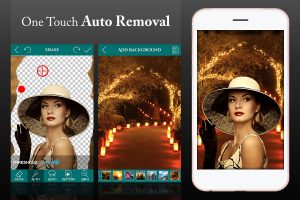 Ultimate Background Eraser
Ultimate Background Eraser
Price: Free (Ad-Enabled), In-App purchases from $1.39, Available on Google Play / Android
Ultimate Background Eraser comes with edge detection and threshold control to remove the background from your images like magic. Like the other apps, you can replace the background with your own or use on of the pre-loaded backgrounds in the app’s library.
 Portrait Mode Plus
Portrait Mode Plus
Price: $1.99, Available in App Store / iOS
Now for a treat: if you’re lucky enough to have a portrait-mode enabled phone (iPhone 7+, 8 or X), try Portrait Mode Plus. You can use Portrait mode’s depth map to easily isolate the parts of your photo based on its depth.
The different modes allow you to replace the background with another image, blur or desaturate the background, or even remove it completely. If you’re working with portrait mode photos, this is easily the best option for you.
Remove backgrounds from photos online
If you’re in a rush and want to remove backgrounds from your photos online, try Background Burner. You can use the edge detection and color tools to remove most of the background, and manually touch up to isolate the object.
Why remove backgrounds?
Once you learn how to remove the backgrounds from photos, you can use the skill for many purposes:
- Create images with a transparent background
- Blur a photo background
- Put yourself on a different background scene
- Clone an object in an image
- Cut out images neatly
- Make product images with a white background for eCommerce
Background removing tools allow you to do create all of these effects and more.
Tools to look for in a background removing app
If you have ever tried to remove a background from an image without the right tools, it can take a long time and the end result is less than satisfactory. To find a good background removing app, look for features such as edge detection, blurred edges, brush size and color targeting.