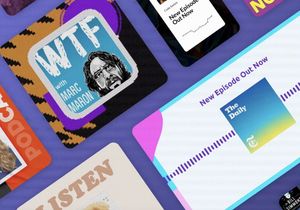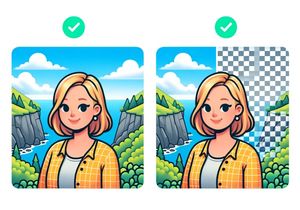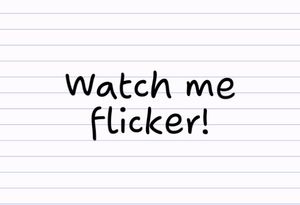null
Latest
Hot Topics
- css
- responsive web design
- web design
- colour palette
- google plus
- HTML
- wordpress
- wordpress mobile
- graphic design
- instagram filter
- photoshop
- photoshop atn
- Adobe Photoshop
- vimeo
- color
- social media
- typography
- design
- design process
- portfolio
- process
- web
- icons
- paid
- filter
- Google Analytics
- ip address
- traffic
- interaction design
- search
- ux
- UX Design
- instagram filters
- javascript
- apps
- photography
- Ruby
- styles
- Freebies
- photoshop actions
- digital marketing
- Adobe Illustrator
- inspiration
- Tools
- Bootstrap
- Google Adsense
- video
- branding
- logos
- augmented reality
- vector
- Illustrations
- stories
- cinemagraphs
- how to add music to a picture
- good photo editing app
- good photo editing apps
- 3d picture effects
- camera
- video editing apps
- photography apps
- beauty apps
- photo collage apps
- stop motion video
- animated gifs
- loop video
- photo taking apps
- google fonts
- AI
- audio
- youtube
- palette
- palettes